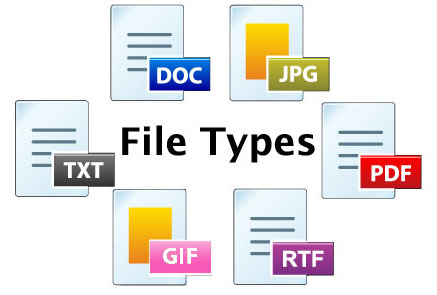Scanning
A Scanner is an electronic device that captures documents, photographs, and other printed material and saves them as digital files. The scanner is similar to a copier in that the original item to be scanned is placed on a flat bed of glass under a cover and a moving beam of light captures the image. The difference lies in the output. While a copier  produces a paper duplicate of the item copied, the scanner produces digital output. You typically have many choices as to the exact type of digital output that is produced. What you choose depends on the nature of the item being scanned and your intended use for the scanned output.
produces a paper duplicate of the item copied, the scanner produces digital output. You typically have many choices as to the exact type of digital output that is produced. What you choose depends on the nature of the item being scanned and your intended use for the scanned output.
In order to successfully scan an item you will need 1) a scanner, 2) specialized scanning software that works with the scanner and 3) a storage location in which you will be saving your scanned digital files. Below we will briefly describe each of these scanning requirements. We will only be discussing them in general terms, however, since there are many different scanners and software options available on the market today.
1. Scanner
-
The first required component of the scanning process is, of course, a scanner. Scanners come in all shapes and sizes. Some include a document feeder which will automatically pull in and scan a multiple page document one page at a time. The feeder may or may not support double-sided scanning. Other scanners are simply flatbed models where you would have to lift the cover and manually place each page of the document on the glass plate under the lid prior to scanning. Both types of scanners, however, typically support both black and white and color scanning.
2. Scanning Software
- Whether you would like to scan in black and white, grayscale or color
- The format of the output (see below for common output types)
- The location of the source document -- usually either the document feeder or flatbed
- The resolution (quality) of the scanned output
- The location where you would like the digital output saved
- Whether or not you would like to be able to edit the resulting text (requires special "OCR" software and is not available with all scanners).
In order for a scanner to communicate with a computer, the computer must have special scanning software installed on it. Typically, the software comes with the scanner. This software is used to control the settings of your scan. With it you can set:
3. Storage Location
In order to save a scanned digital file, you will need an area in which to store it. Digital files can be saved on the hard drive of the computer or on removable media such as a USB flash drive. Many scanners and their software can also scan directly to an email message for distribution or to a printer. For more information regarding how to locate and save files, please see the file management section of this tutorial.
Editable Document
An editable document is an output type that requires special application called "Optical Character Recognition" (OCR) software to be included with the scanner software package. If OCR software is available and an editable file format is chosen as the output, the scanner will first scan a text-based document, and then the OCR software will attempt to translate the characters scanned into meaningful words and phrases. This output can then be opened in a word processing application and changes could be made as in any other word processing document.
Success of the translation using OCR software is affected by the quality of the original document, the number of images and other objects included with the text, and whether there are stray marks (or handwriting) on the page. Common file types for editable documents include Microsoft Word (*.docx), Text Files (*.txt) and Rich Text Format (*.rtf).
Uneditable Document
An uneditable document is one that is typically text-based but the output that is saved cannot be changed using a word processing application. In an uneditable document, the layout of the text on the page remains the same as the original and any graphics or images are included in the correct location as well. This would be the preferred format for a document that does not need changes made to it after scanning. It is ideal for scanning a document in which you need to keep the formatting intact. The most common form of uneditable document is the Portable Document File (*.pdf).
Image
The image file format is typically used when scanning photos or graphics. Common types of image files are JPEG (*.jpg), TIFF (*.tif), PNG (*.png) and GIF (*.gif). A description of each of these file formats can be found at the following website: http://www.scantips.com/basics09.html.
Additional Resources:
A few scanning tips
by Wayne Fulton
http://www.scantips.com/
Never used a scanner before?
http://www.scantips.com/begin.html