Keyboards
The keyboard is one of the main ways a user will interact with a computer. Being able to effectively use a computer keyboard is an essential skill for successful computer use. By effectively using a computer keyboard we not only mean "being able to type" but also understanding special functions and keystrokes that may be required for you to interact with the computer systems on campus and complete certain tasks efficiently.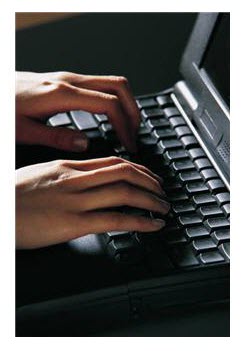
Below are common keyboard shortcuts that you will need to know. The Additional Resources Area on this page also lists Windows Keyboard shortcuts as well as a link to a free online typing tutor if you are in need of assistance in that area.
Before jumping into what each of the shortcuts does, it is important to know how to execute the commands on the keyboard when you see them in print. It is often necessary to use two or more keys at the same time for the function to work properly. This will be indicated by the "+" sign. While the "+" sign indicates that the keys must be depressed together, it does not mean that they all need to be pressed at the exact same second. For example: if you see the command to press Ctrl+Alt+Del (Control Alt Delete) you do not need to place three fingers over all keys and press them at the exact same time. Rather, you will need to press the Ctrl key and keep it held down, then you can press the Alt key and keep that held down and then, finally, the Delete key. At the end of the process all three keys will be held down at the same time and the function will execute. Below are the descriptions of important Shortcuts.
Useful Keyboard Shortcuts:
- Ctrl+Alt+Delete: This combination of keystrokes has a couple of different functions. Typically it is used at the main Windows screen to bring up the area from which you can log on to the computer network. It can also be used to lock the computer, log off, or change your password.
- Ctrl + C: Copies whatever item has been selected. The item is placed on the clipboard (which is a temporary memory area) so that it can be pasted elsewhere.
- Ctrl + X: Cuts the item that has been selected by the user and puts it on the clipboard so that it can be pasted elsewhere. This function differs from copying in that cutting removes the item from the original location after the paste is completed.
- Ctrl + V: Pastes the item that has been copied to the clipboard to a new location identified by the user.
- Ctrl + Z: Undo -- This function will reverse the last action that you have made.
Additional Resources:
Free Online Typing Tutor:
http://www.typingweb.com/
Keyboard Shortcuts for Windows:
http://support.microsoft.com/kb/126449

